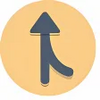Software that can splice different video formats together
Software that can splice different video formats together
Vote: (79 votes)
Program license: Trial version
Developer: Deskshare
Version: 4.45
Works under: Windows
Vote:
Program license
(79 votes)
Trial version
Developer
Version
Deskshare
4.45
Works under:
Windows
Pros
- Low price
- Simple, intuitive interface
- Versatile editor with built-in effects, transitions and subtitle editor
- Preview window with support for play head scrubbing
Cons
- Less powerful than some less expensive programs
Video Edit Magic is a video editing program that lets you join video clips, add subtitles, apply effects and perform other common editing tasks.
While Video Edit Magic isn't free, it comes with a free 30-day trial period, after which you must pay $69.95 to continue using it without water marks. The software is compatible with Windows operating systems and includes an installation file that guides you through the setup process. To install Video Edit Magic, click the downloaded file to launch the Windows Setup Wizard, then follow the on-screen instructions. The wizard gives you options for associating common file types with Video Edit Magic and adding program icons to your desktop, taskbar and Start screen.
Although Video Edit Magic attempts to perform many of the same tasks as Adobe Premiere or Final Cut Pro without the hefty price tag, it is missing the features and usability of these better-known programs. However, for less than one third the price of a professional editing suite, you can create homemade movies and video playlists with interesting filters, language translations and scene transitions. Video Edit Magic is much simpler to use than some of the more elaborate video editors, and while it lacks many of their features, it still costs more than several more powerful programs.
After launching Video Edit Magic, load video clips into the editor by dragging them to the project panel or by clicking Open in the menu bar. The Open button brings up a file browser window, and you can load multiple video files by dragging the mouse cursor over them and then clicking Open. Once files are loaded in the project panel, you can arrange them in any order by dragging them to the timeline. The timeline provides a visual way to layer clips together, add effects and scrub over the video files using the play head. To see a video in the preview window, either left-click and drag the play head or click Play in the preview window.
You can add effects by clicking the Effects tab in the project panel. Some of the effects include mirroring, lens distortion and a chalk outline effect. To add scene transitions, click the Transition tab and drag the appropriate transition to a scene in the timeline. For example, to make a clip fade out, drag the Fade Out transition to the timeline and release it over the clip. Then you can preview your settings in the video player window. If you add an effect to the wrong clip, you can delete it by selecting the effect in the timeline and pressing Delete. For the most part, the navigation and controls for Video Edit Magic are very easy to learn and almost self-explanatory.
Pros
- Low price
- Simple, intuitive interface
- Versatile editor with built-in effects, transitions and subtitle editor
- Preview window with support for play head scrubbing
Cons
- Less powerful than some less expensive programs